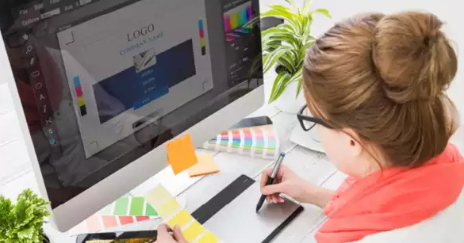The Process of Converting JPG to PDF
Graphic designers often need to convert images from JPG format to PDF for a variety of reasons. Whether it’s for client presentations, portfolio showcases, or printing purposes, the process of converting these files is essential in the industry. In this blog post, we will discuss the steps involved in converting JPG files to PDF and why it is important for graphic designers.
Step 1: Choose the Right Software
There are several software options available for converting JPG files to PDF. Adobe Acrobat is one of the most popular choices among graphic designers due to its robust features and compatibility with other design software like Photoshop and Illustrator. Other options include online converters such as Smallpdf or Zamzar, which are convenient for quick conversions.
Step 2: Import Your JPG File
Once you have chosen your desired software, import your JPG file by clicking on the “File” menu and selecting “Open”. Browse through your folders and select the JPG file that you wish to convert to PDF. Most software also allows you to drag and drop your file directly into the interface for faster importing.
Step 3: Adjust Settings (If Necessary)
Depending on your intended use for the PDF file, you may need to adjust settings such as resolution, color mode, and compression levels. For high-quality prints, it is recommended to choose a higher resolution (300 dpi) and CMYK color mode. However, if you are creating a digital portfolio or presentation, a lower resolution (72 dpi) and RGB color mode may suffice.
Step 4: Save Your PDF File
After making any necessary adjustments, click on the “Save” or “Export” button to convert your JPG file into a PDF format. Choose a location on your computer where you want to save the file and give it an appropriate name. You can also set security settings such as password protection or digital signatures for added security.
Step 5: Check Your Converted PDF File
Before sending out your newly converted PDF file, make sure to check that all elements have been properly preserved during conversion. This includes image quality, text readability, font embedding, and overall layout consistency. If there are any issues with your converted PDF file, go back through the steps mentioned above or consider using alternate software for better results.
The Importance of Converting JPG Files to PDF
In conclusion, understanding how to convert JPG files to PDF is crucial for graphic designers in order to maintain professionalism and efficiency in their work. By following these simple steps outlined above, you can easily create high-quality PDF files from your JPG images that are suitable for various design projects.