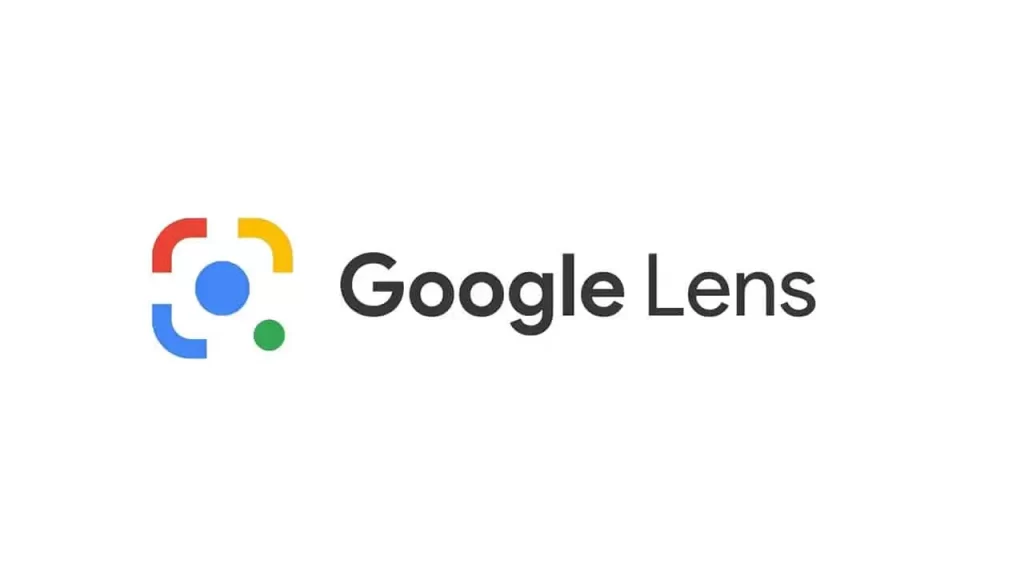Google Lens has recently introduced a groundbreaking new feature that allows users to save their visual search history. This feature makes it easier for users to keep track of their searches and quickly revisit them at any time. If you’re eager to take advantage of this exciting new capability, here’s a step-by-step guide on how to enable it.
How to Enable Visual Search History Saving on Google Lens:
- Update your Google Lens app: Before you can start saving your visual search history, make sure you have the latest version of the Google Lens app installed on your smartphone or tablet. You can check for updates in the App Store or Google Play Store.
- Open the Google Lens app: Once you have updated the app, launch Google Lens by tapping on its icon on your device’s home screen.
- Access settings: Navigate to the settings menu within the app by tapping on the three vertical dots in the top right corner of the screen.
- Select “Visual Search History”: Within the settings menu, look for an option labeled “Visual Search History” and tap on it to access the feature.
- Enable visual search history saving: Toggle the switch next to “Save Visual Searches” to turn on this feature. You may be prompted to grant permission for Google Lens to save your search history.
- You’re all set! Once you have enabled visual search history saving, all of your future searches through Google Lens will be saved for easy access and reference.
The Benefits of Visual Search History Saving:
This new feature from Google Lens offers several advantages for users who frequently rely on visual searches. Here are some key benefits of enabling visual search history saving:
- Easier navigation: By saving your visual search history, you can quickly revisit past searches without having to perform them again from scratch. This can save time and streamline your browsing experience.
- Better organization: Keeping track of your visual searches allows you to categorize them and easily find specific items or information when needed. It’s like having a digital filing system for all your visuals.
- Faster decision-making: When comparing multiple items or options using visual search, having a saved history can help you compare choices side by side and make more informed decisions.