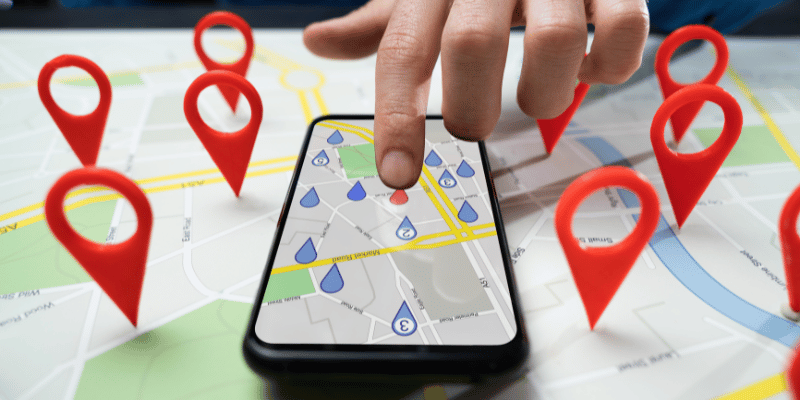How to Check Weather Using Google Maps
Google Maps is not only a useful tool for navigating your way around town, but it can also help you stay informed about the weather in any location. By using the weather layer feature on Google Maps, you can quickly check the current conditions and forecasts for any area. Here’s how to do it:
Step 1: Open Google Maps
First, open your web browser and go to Google Maps. You can also use the Google Maps app on your smartphone or tablet.
Step 2: Enable the Weather Layer
In the top right corner of the screen, click on the “Layers” button (it looks like a square with three stacked lines). In the dropdown menu that appears, select “Weather”. This will overlay weather information onto the map.
Step 3: Check Current Conditions
Once you have enabled the weather layer, you will see various icons on the map indicating different weather conditions in different areas. You can click on these icons to get more detailed information about temperature, humidity, wind speed, and more.
Step 4: View the Forecast
To view the forecast for a specific location, simply click on that area of the map. A window will pop up showing you the upcoming weather conditions for that area over the next few days.
Step 5: Customize Your Weather Preferences
If you want to customize your weather preferences, such as changing temperature units from Fahrenheit to Celsius or adjusting which weather layers are displayed on the map, click on the settings icon (three horizontal lines) in the top left corner of Google Maps and select “Manage your Google Account”. From there, go to “Data & personalization” and adjust your preferences under “Activity controls” -> “Web & App Activity” -> “Manage activity”.
Tips for Checking Weather Using Google Maps:
- Zoom In for More Detail: If you want more detailed information about a specific location’s weather conditions, zoom in closer on that area of the map.
- Use Satellite View: Switching to satellite view can give you a better understanding of local terrain and how it might be affecting local weather patterns.
- Enable Location Services: To get real-time updates about current conditions based on your current location, make sure that location services are enabled on your device.
- Saved Locations: Consider saving locations that are important to you so that you can easily check their weather without having to search for them each time.
By following these steps and tips, you can easily check the weather using Google Maps whenever and wherever you need to. Stay informed and be prepared for whatever Mother Nature throws your way!