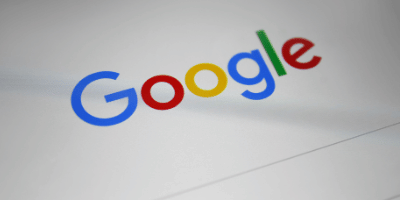How to Replace Google Assistant with Gemini on Your Android Smartphone
Introduction: Google Assistant has become an integral part of many Android smartphones, offering a wide range of features and voice commands. However, if you are looking for an alternative that brings a fresh perspective and unique capabilities, Gemini might be the perfect fit for you. In this blog post, we will guide you through the process of replacing Google Assistant with Gemini on your Android device.
Step 1: Download and Install Gemini
To get started, head over to the Google Play Store and search for “Gemini.” Once you find it, click on the “Install” button to download and install the app on your smartphone. Make sure you grant all necessary permissions during the installation process.
Step 2: Disable Google Assistant
In order to replace Google Assistant with Gemini, you need to disable the native assistant first. To do this, follow these steps:
- Open your device’s Settings menu.
- Select “Apps & Notifications” or something similar depending on your Android version.
- Scroll down and tap on “Google App” or “Assistant.”
- Select “Disable” or “Turn off.”
- You may also need to disable any other services related to Google Assistant.
…(Note: Continue